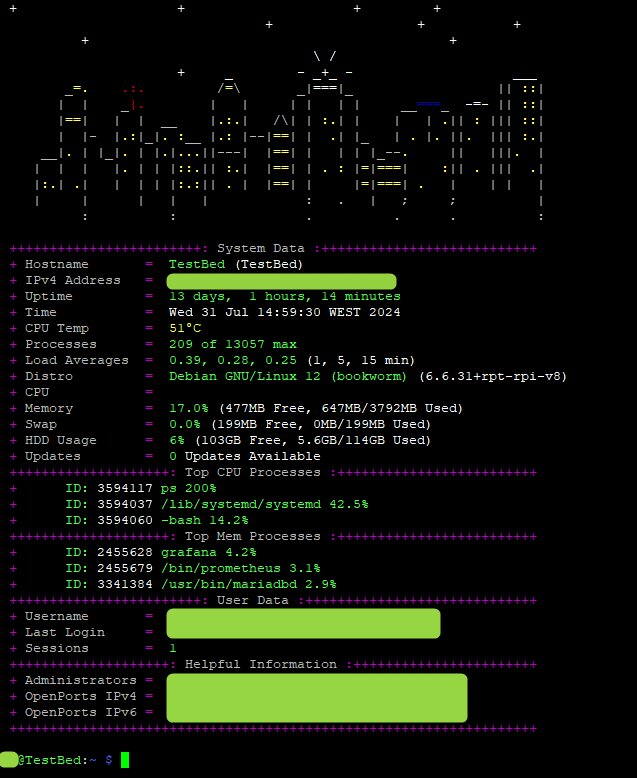
This post is a full copy from Habilya website https://habilisbest.com/ssh-welcome-screen, in the post there is still one working link for his GitHub page where you will find the script with the art work and layout for this project. Habilya is still active in GitHub.
This website as been deactivated and the only place were I could find this was in the Internet Archives https://web.archive.org/web/20221007200247mp_/https://habilisbest.com/ssh-welcome-screen
Custom SSH welcome screen
This screen is what the server administrator ever needs on one page. A custom ASCII art of Montreal, my favorite city. CPU temperature, Load Average, Memory and Disk usage, Available system updates, to name a few…
Before you start, this script requires bc to perform some calculations, if you don’t already have it, install it:
sudo apt install bcLet’s start with the System updates, to do that we need to write a simple script to be executed as root.
If you don’t have the scripts directory created, create it and a root directory, for all the scripts to be executed by root user.
sudo mkdir -p /var/zzscriptzz/root/Create update_checker.sh bash script.
sudo nano /var/zzscriptzz/root/update_checker.shPaste this inside the file, save and exit (CTRL+X, Y).
#!/bin/bash
apt-get update
apt-get upgrade -d -y | grep 'upgraded,' | awk {'print $1'} > /var/zzscriptzz/MOTD/updates-available.dat
echo "Update Check Complete"
This is a script that you are going to automate with cron, it writes the number of new updates available for your operating system in this file:
/var/zzscriptzz/MOTD/updates-available.dat
Now, make this script executable.
sudo chmod +x /var/zzscriptzz/root/update_checker.shThen, configure this script to be executed by cron every 3 hours.
sudo crontab -eadd this line at the bottom, save and exit.
0 */3 * * * /var/zzscriptzz/root/update_checker.sh > /dev/null 2>&1This will run the script automatically every 3 hours, so the available system updates will be checked and logged to be displayed on your welcome screen.
The Message of the day itself
Create a directory to store the MOTD / Welcome Screen script itself. This script will be executed as a normal user, your user.
sudo mkdir /var/zzscriptzz/MOTDChange the owner of the directory to your user, you are using to SSH into your machine.
sudo chown -R [YOUR_USER]:[YOUR_USER] /var/zzscriptzz/MOTDCreate the script
sudo nano /var/zzscriptzz/MOTD/MOTD.shpaste this:
script is in my GitHub repository (MOTD.sh).
https://github.com/Habilya/SSH-Welcome-screenPlease contribute if you like 😉
Now, save, exit and make this script executable.
sudo chmod +x /var/zzscriptzz/MOTD/MOTD.shApplying the custom welcome message
Those commands easier to be executed as root user, so:
sudo su
echo '' > /etc/motd
nano /etc/ssh/sshd_configChange values of following the values displayed below.
PrintLastLog no
PrintMotd no
Now, let’s restart SSH service.
/etc/init.d/ssh restartNow, edit this file:
nano /etc/pam.d/loginAnd comment this line
#session optional pam_motd.soEdit this file as well:
nano /etc/profileAdd this at the end of the file:
/var/zzscriptzz/MOTD/MOTD.shsave CTRL+X Y. Exit from root.
exitRun the update checker for the first time
sudo /var/zzscriptzz/root/update_checker.shIf you’ve done everything correctly, on every login via SSH, you should enjoy your custom, informative welcome screen.